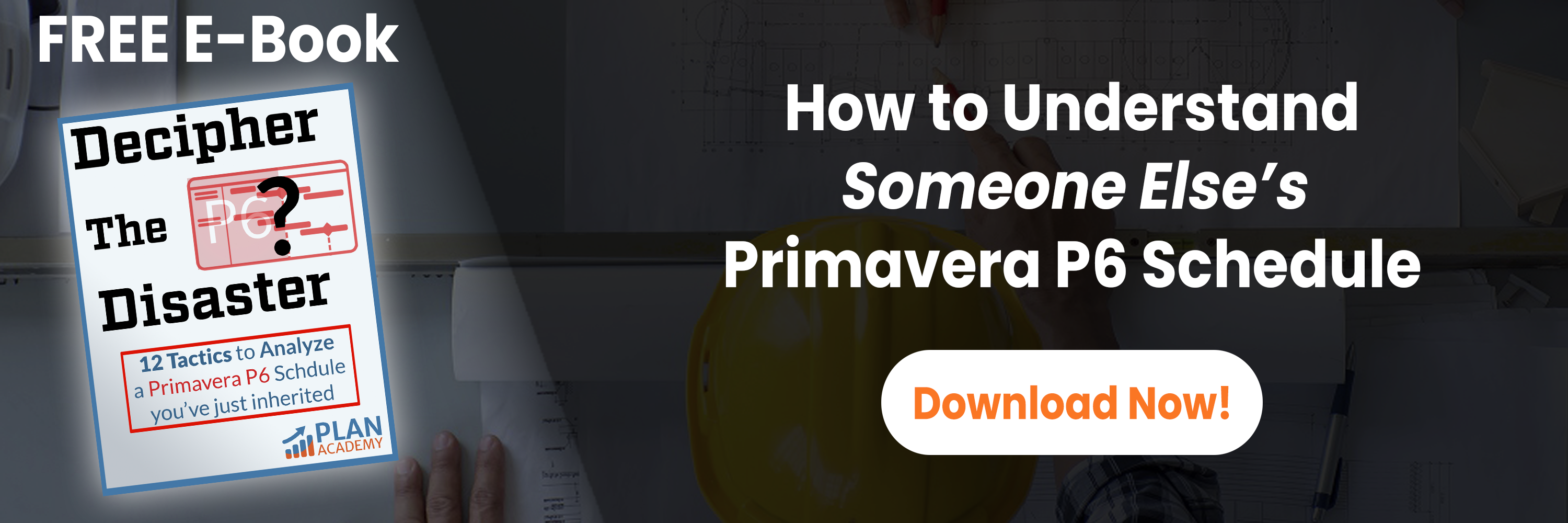primavera p6 milestone activities in any schedule usually represent the most important deadlines, deliveries, start ups or drop-dead dates for a project. these are undeniably dates that you’ll want to stay on top of and keep close at hand in case you’re asked for a report or to check on the health of the project. but it can be difficult to search for milestones in a large construction schedule, and at the least it may take a few clicks to turn on a filter to show only your milestones. filters are great, but once you filter for milestones alone, you can’t see what activities are impacting a milestone, since the filter hides all other activities.
what if your manager or even the client shows up and wants a quick word about key milestones? will you filter first or scroll and seek?
a smart way to focus on milestones in primavera p6
it comes down to laying out your project data smarter. i’m an advocate for planners and schedulers thinking of themselves as data architects. project schedules contain a mountain of data and it’s the planner/scheduler’s job to manage it and organize it into a coherent system.
the foundation of your project’s organizing system is the work breakdown structure (wbs).
give your milestones a home in your wbs
in terms of a project’s layout, a smart layout choice is to put all of your key milestones together under a single work breakdown structure element right at the top of the project.

here’s how:
- simply add a new wbs element called “key milestones” or something similar at the top of the project.
- cut & paste (or drag and drop) your project’s milestones under this wbs element.
easy to find, easy to focus
the result is handy layout where milestone are easily found right at the top of your schedule, leading to impressing your client or project manager. now it’s easy to keep those key dates and deadlines in focus while the project moves forward. no more filtering either.
this type of layout has been widely adopted in the scheduling community and many companies enforce this layout as a template for their schedules. check out some more construction project wbs examples.
q&a
question: my project is very large and it will take too long to cut & paste all of my milestones.
answer : you could use a global change like this one to move all milestones to a single wbs element.

this global change will move all start or finish milestones to the wbs specified in the “parameter/value” column. go ahead and build it and give it a try. please make a backup of your project first.
and….remember to update or re-baseline your project if you adopt this layout. you’ll want your baseline to match.
question: should i move all of my project’s milestones to a milestones wbs?
answer : depending on the size of your project and the total number of milestones, i would try to aim for moving only the top 25-50 milestones to keep things clean. this could also be a rotating list, and completed milestones could be moved back to their originating wbs and more current / nearer milestones moved in as they are a high-priority to the project. however the challenge with rotating milestones is that a changing list will not match your baseline and it will make baseline comparison difficult.
have your say
what are some best practices to you to keep your milestones in focus? what project layout tricks do you use to make your project easier to navigate?