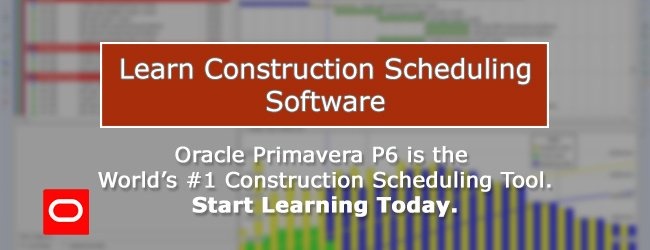typically when we develop a schedule we assume that an activity can be finished uninterrupted once it has commenced. but, sometime events occur which force the work on the activity to stop. this could range from wet weather to a change in design. additionally, there might be times when you want to add additional network logic.
in most cases, it is desirable to maintain the original activity id so that it can be compared to the original baseline. if we just add additional logic to the schedule, there is no quick and easy way of comparing the new activities with the old original activity for which you are suspending or adding logic too.
this is where using level of effort bars can be useful.
tutorial files
complete this tutorial by downloading the following files:
step 1
open the latest version of the schedule that you are working on.
in the example below, we have assumed a simple excavation to allow a drainage pipe to be installed across a road.
step 2
for this tutorial we are going to assume that we have had to suspend the pipe backfilling for three days while an issue gets resolved. this suspension started one day after the backfilling had started.
in this case, one approach is to increase the remaining duration for the pipe backfill from 2 days to 5 days as shown on the second screen shot below. the issue with this method is that we can’t see visually why the delay has occurred. all we know is that there is a delay.
here’s the progressed schedule prior to the suspension.
step 3
another alternative is to change the original activity to a “level of effort” activity type (loe) to help summarize the chain of events associated with the pipe backfill but also to maintain the original activity within the schedule. here we’ll add more detail to the schedule to show clearly what tasks were completed or remain outstanding and we’ll add an activity to represent the delay.
activity 1030 is then broken down into three new activities with the original activity remaining as it is. in this case, we add these new activities:
- a1030a – pipe backfill stg 1 – 1 day
- a1030b – works suspended – 3 days
- a1030c – pipe backfill stg 2 – 2 days.
the network logic is also added to the new activities.
step 4
we now need to line the level of effort bar to the new activities. here’s how:
- remove the existing relationships that are assigned to activity a1030.
- change the a1030’s activity type to “level of effort”.
- assign the new activities as precedessors to the new loe bar on a1030.
- a1030a will need to have a start-start relationship, with a1030c having a finish-finish relationship type. this relationship type will drive the duration bar for the loe bar.
conclusion
as you can see, the original activity is still shown on the schedule and we have shown why the pipe backfilling activity duration has increased. you can use level of effort activities in order to add additional logic, much in the same way as shown above.
the key principle or idea behind this method is to ensure the original activity is kept so that delay analysis and variance analysis can still be done with ease. if you added new activities all the time, you would have hard time referring back to the original activity.
other considerations
the new activities could be highlighted using activity codes to help highlight them on the gantt chart.