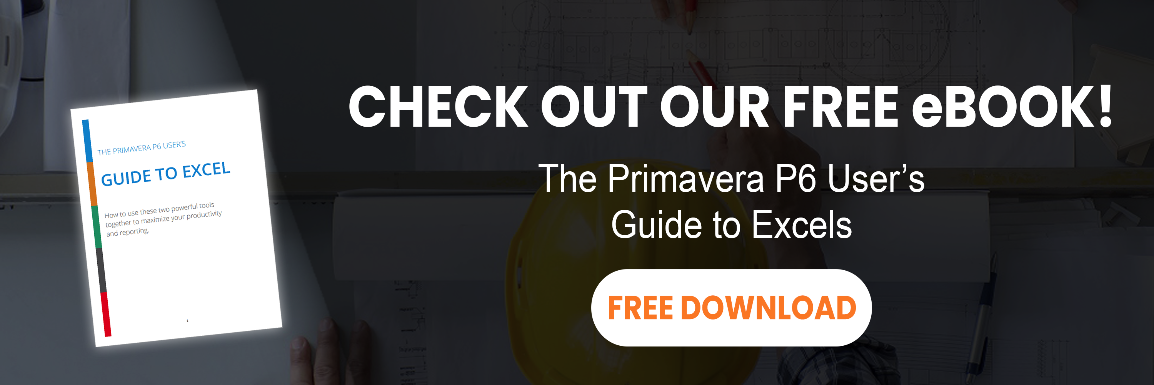primavera’s custom activity filters are great for focusing in on a subcontractor’s work list or even to hide activities that are already completed. but when it comes to filtering down a 5000 line project plan to activities in a specific timeframe, p6’s filters fall flat. here’s the gotcha: any filter that uses a rolling date or p6’s built-in date variables will not work when exporting p6 data to excel.
what variables are you talking about?
primavera p6 has the following 6 built-in date variables that can be used when building custom filters:
- ps : earliest project start
- pf : latest project finish
- dd : data date
- cd : the current date (according to windows)
- cw : the current week
- cm : the current month

workaround for using p6 filters on export to excel
the workaround is pretty simple.
- create a copy of the filter, a version specifically for use when exporting your p6 project data to excel.
- edit the filter. rather than use the date variables, replace them with specific dates in your filter for the current time period.
- then proceed with the export to excel.

although you’ll have to edit the dates in this filter over and over during the project, it’s much easier to filter activities in p6 than it is to try to filter them in excel.
oracle has yet to resolve this primavera p6 gotcha, so make sure you drop them a line – “dear oracle….”